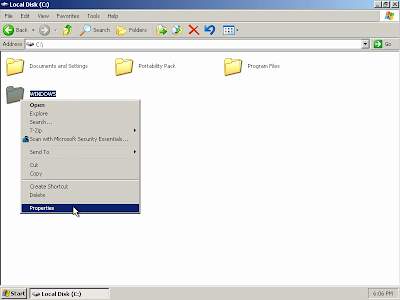Lock It Down!
(WARNING: One wrong move could lock you out of the system directories completely, rendering Windows unbootable. Before and after employing this method, I recommend backing up your hard drive with Acronis True Image. You should be doing this anyway; even if you never get infected, every hard drive fails eventually. Order your copy today, and preserve not just your current settings in Windows, but the entire system. The most secure computer is one that is backed up.)
3.
3. Click “Restart." After Windows shuts down and your computer restarts, start pressing the F8 key on your keyboard until the boot menu appears (shown below).
4.
4. Use the arrow keys on your keyboard to select “Safe Mode”, and then press “Enter". You may see a screen before or after this one that asks you to select the operating system to start. In most cases, there is only one, and you can proceed simply by pressing "Enter". If there is more than one, then select the appropriate one.
5.
5. Login to the "Administrator" account. If the account is password protected and you do not know the password, then you might not have permission to perform this procedure. If you know the password, then skip to step 15. If there is no password, then continue to the next step.
12.
12. Type a password into the "Type a new password:" field, type it again in the field below to confirm, and then click "Create Password".
14.
14. Close the Control Panel by clicking the "X" button at the upper-right-hand corner of the window.
21.
21. Type the name of the account you regularly use under "Enter the object names to select". Then click "Check Names".
22.
22. Assuming you've typed your username correctly, the computer name should now appear in front of it. Click "OK".
26.
26. A warning box appears, advising you that deny permissions take precedence over allow permissions. Click "Yes" to confirm your decision.
33.
33. Close the Explorer window by clicking the "X" button at the upper-right-hand corner of the window.